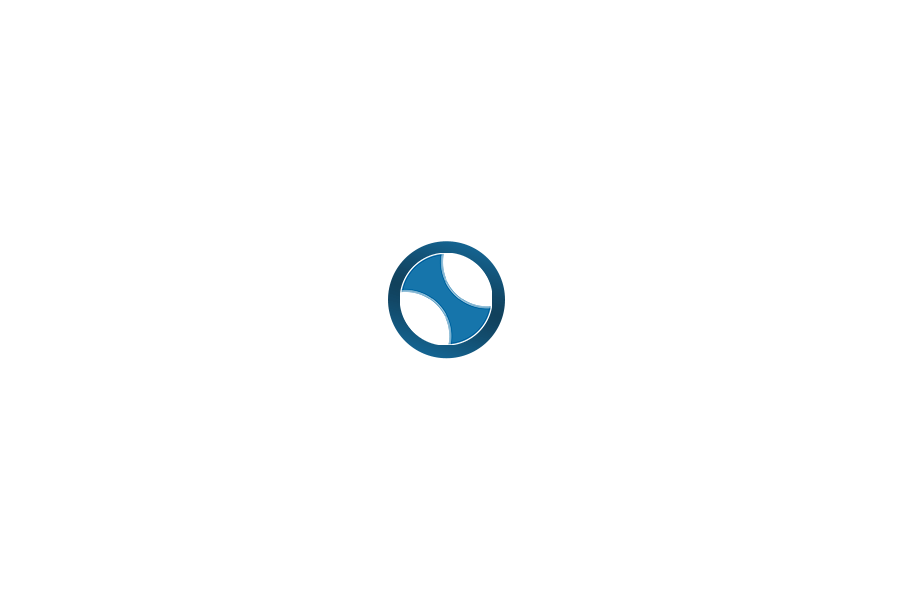Yes, we have a CSV import feature for bulk upload of a large number of links. Log in to your WordPress admin area and browse to Simple Link Directory->Import/Export area. First, you need to download the Sample CSV file from there. Your final CSV file must be in a specific format for fields and columns and this Sample CSV file is what you must follow.
The 1st column of the CSV file is for List ID. You should start with a high number and all links that you want under a single list should have the same ID number. Most other fields are self explanatory. The attachment field should be empty when you do your first import. If you want to load external thumb images – use the Direct/External Image Link field. You will want Post Status to be published.
Importing in Another Website: Please note that uploaded images for list items & categories will not be copied if you import the full CSV to another WordPress installation.
Option Details:
In both of the below cases, attached CSV file must be identical as per the provided format or as per the exported format.
Add New Items: This option will add new lists and its elements from the CSV file. No lists or its elements get’s deleted or updated by this option. If there exist any lists with the same title as CSV lines, then duplicate lists will get created during import.
Delete Existing Items then Add New Items: This option will first delete ALL the existing SLD lists and its elements [without attached images] from the database, then it attempts to import lists and elements from the attached CSV file. This option is suitable for editing list elements. If you follow this option for a single site, then all previously attached images will get relinked.
One very important thing – CSV File & Characters must be saved in UTF-8 encoding.